This is my third post in a series celebrating my 6 month anniversary of going sugar free. If you’re just starting to read, you’re best off reading Post 1 and Post 2 first. In my second post I mentioned that one of my biggest challenges with going Sugar Free was the meal planning & shopping component. I know with certainty that a large part of my success came from discovering an amazing online meal planning tool called Plan To Eat. I know some of my readers are seriously considering embarking on this journey as well and I want to make sure you know about this.
First, a 1 minute overview about what Plan To Eat is.
My intent today is to give you an overview of the tool, so that you understand all that it’s capable of. The first thing you need to know is that it’s divided into 3 sections: Cook, Plan and Shop.
Section 1: Cook
The cook tab is where all the recipes are stored in a Pinterest-style format. They can be searched by ingredients you want in the recipe, ingredients you want to omit, category (like salads or mains) or my favorite, by the number of times you’ve planned the recipe in the past. And those are just a few of the ways you can search!
Plan to Eat makes it very easy for you to import recipes from online. All you need to do is install their bookmarker application and click the button (see arrow above) and the recipe will be immediately pulled from the webpage and input into Plan to Eat. Occasionally it has trouble pulling the data, but then it just takes a couple seconds longer to cut and paste. Entering from cookbooks can be quite manual, because you need to type out the recipe, but I found that by searching the recipe name, I can often find it online somewhere and then just import it with a click.
When the recipe is input, it looks something like this. What I wasn’t able to show is that you can add tags (like crock pot, quick, cheap, etc), as well as the type of cuisine and the course, all of which make it easier to find in searches. If the nutrition information is available, it’ll also pull that in as well.
Tab 2: Plan
The Plan section, as you might guess, is where you put your meal plan for the week together. My process is to start in the Cook tab and add things to my queue that I think I want to make that week. I then open the queue in the left-hand column in my Plan tab and drag and drop the recipes onto my calendar. There is also a notes option, so if we’re going out to dinner or having leftovers, I can type that in.
One really cool function that they have is called the Freezer. Let’s say you make a meal and end up with leftovers that you want to freeze. You can assign that meal to the freezer and indicate how many servings are left. Then, instead of opening your freezer and digging around, you can just look in the Freezer section of Plan to Eat and see what options you’ve got for dinner. And you can even assign those frozen leftovers to the planner! Cool, huh?
Tab 3: Shop
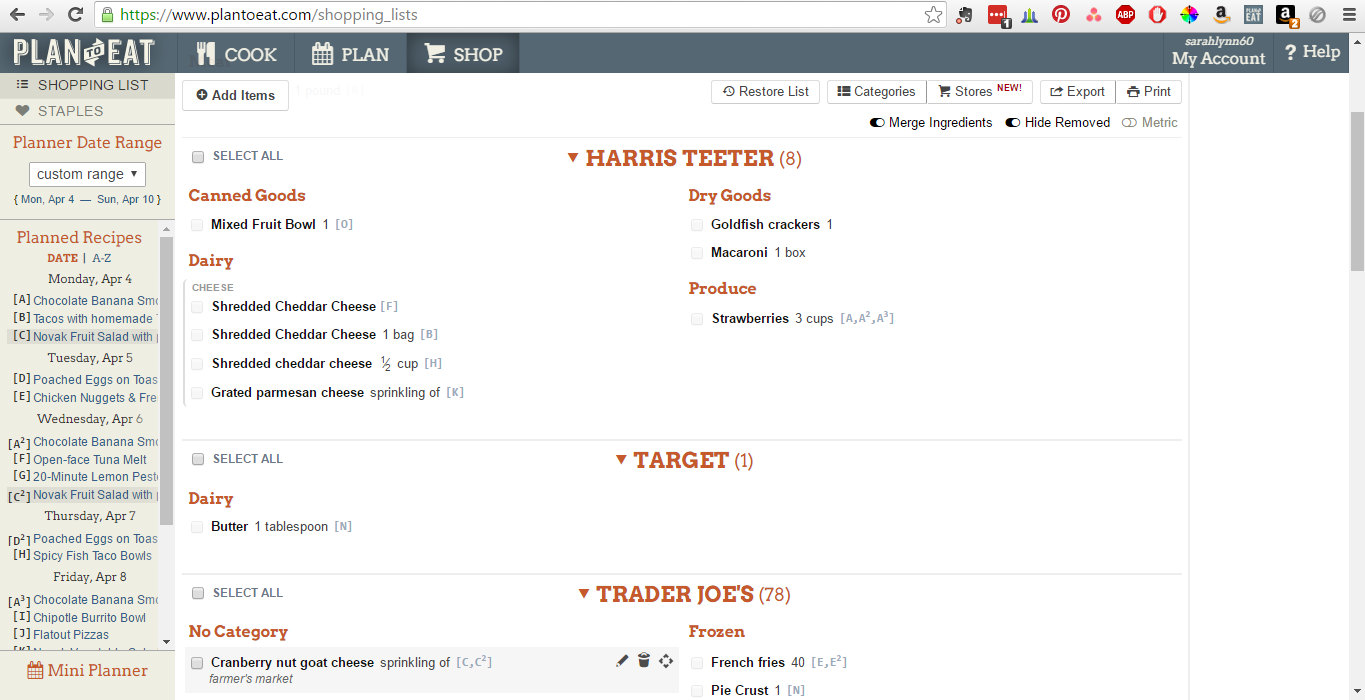 Allow me to introduce you to the Shop tab, quite possibly my favorite of the 3. It is here that your week’s recipes get aggregated into one shopping list, organized by section of the store. Oh, and that cheese you love from Trader Joe’s? You can assign it to that specific store so that every time you plan the recipe, it’ll show up on the Trader Joe’s list. Is that mind-blowing or what?!
Allow me to introduce you to the Shop tab, quite possibly my favorite of the 3. It is here that your week’s recipes get aggregated into one shopping list, organized by section of the store. Oh, and that cheese you love from Trader Joe’s? You can assign it to that specific store so that every time you plan the recipe, it’ll show up on the Trader Joe’s list. Is that mind-blowing or what?!
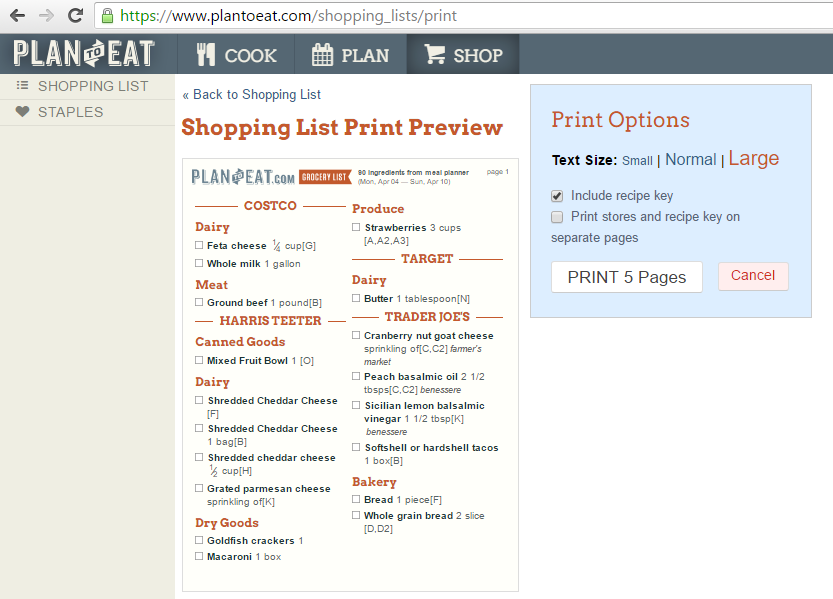 What I do then is print an initial list and go to my pantry and cross of anything I already have on hand. I then add a few staples that I need for the week and print using the clean format shown above. If I’m in the store wondering what recipe the feta was for, I can simply refer to the letter next to the item, which coordinates with a recipe key that is printed with the list.
What I do then is print an initial list and go to my pantry and cross of anything I already have on hand. I then add a few staples that I need for the week and print using the clean format shown above. If I’m in the store wondering what recipe the feta was for, I can simply refer to the letter next to the item, which coordinates with a recipe key that is printed with the list.
Whew. That was a lot. In case you can’t tell, I’m pretty enamored with this tool. It has seriously revolutionized my planning/shopping and changed going sugar free from unfathomable to doable.
I will mention that I shop twice a week, on Mondays and Fridays, so that my fruit and vegetables stay really fresh, but some people get away with shopping once a week or once every two weeks.
If you want to check this out more, you can click the link below to start your free 30 day trial. This is my affiliate link, so I’ll get a small percentage of your $40 annual fee if you join (proceeds fund the upkeep of Novakistan), BUT you’ll get instant access to my collection of 300 sugar-free recipes that I’ve painstakingly curated.
CLICK HERE TOÂ TRY OUT PLAN TO EAT
You can also check out more how-to videos here:Â https://www.youtube.com/user/plantoeat
Happy Planning!
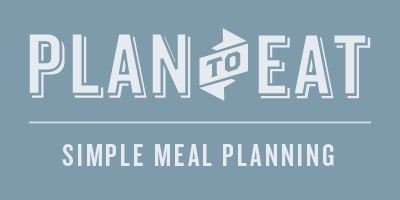
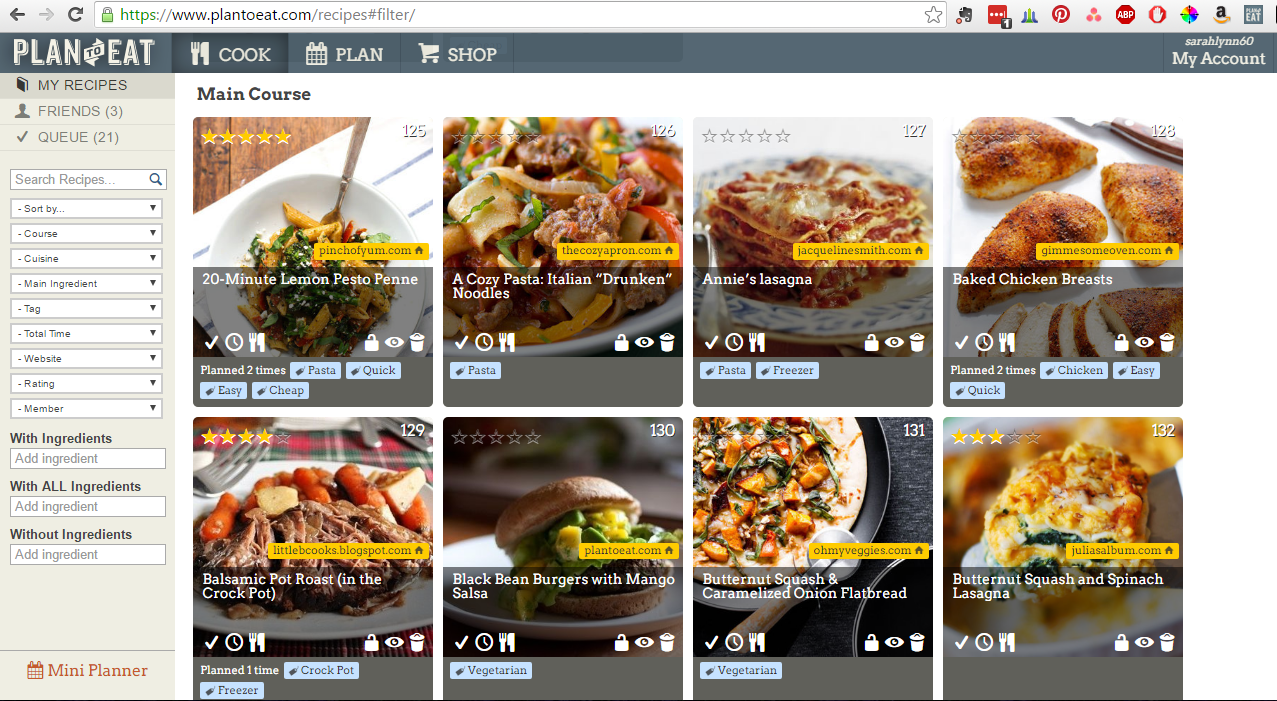
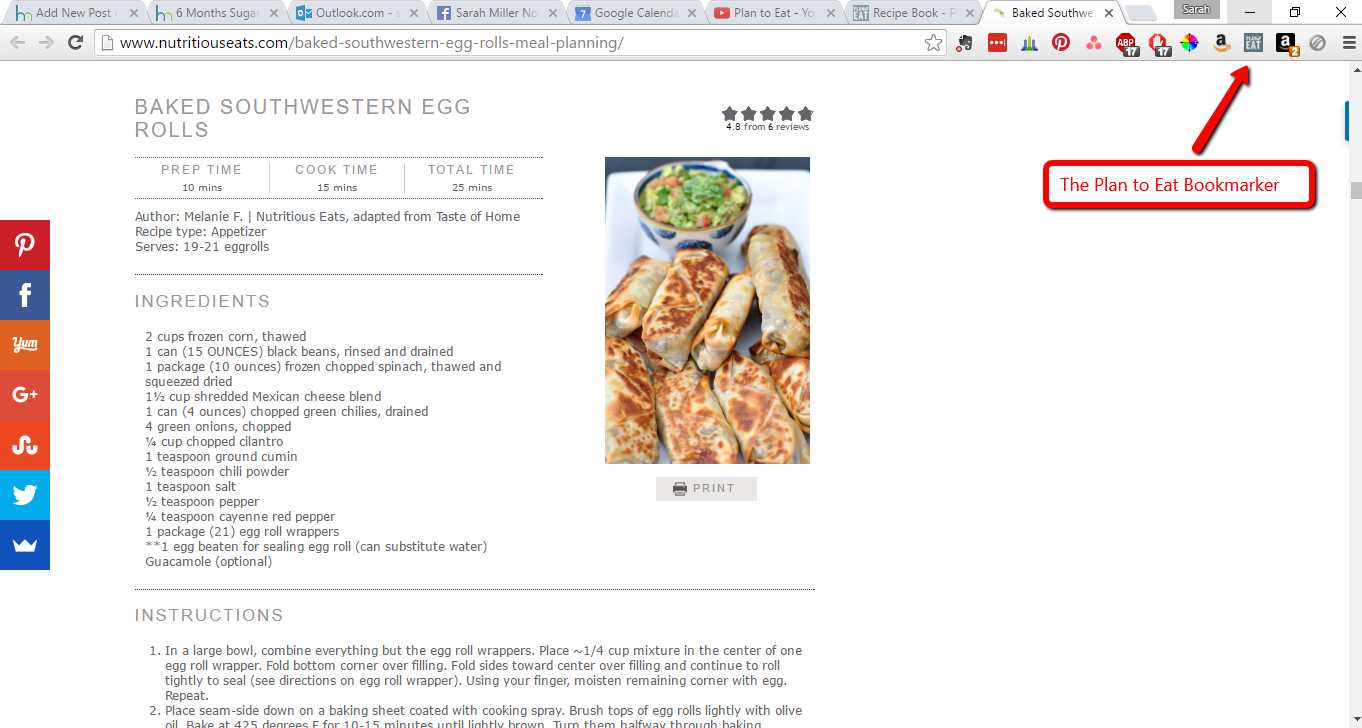
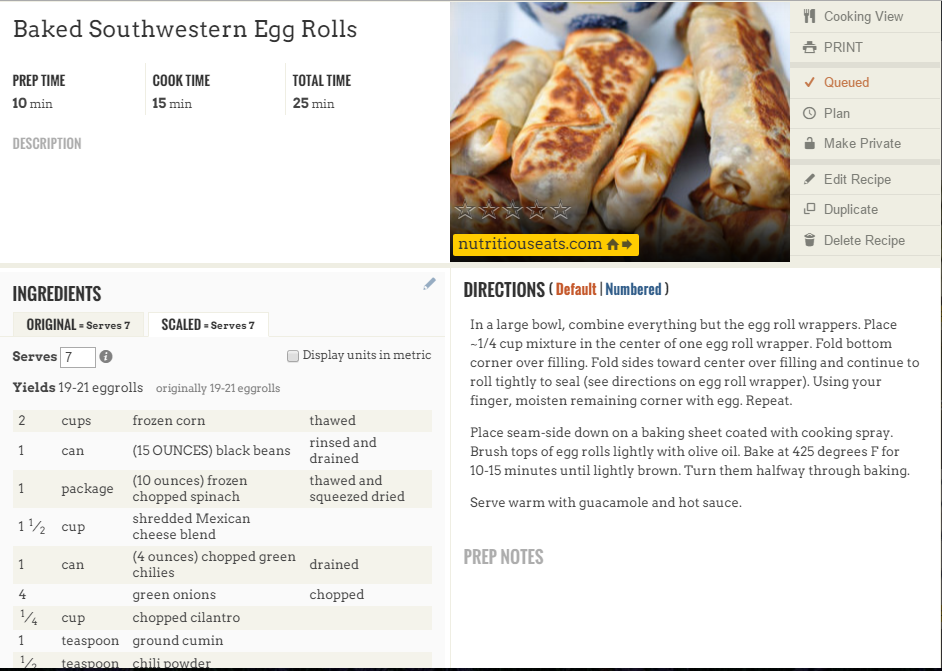
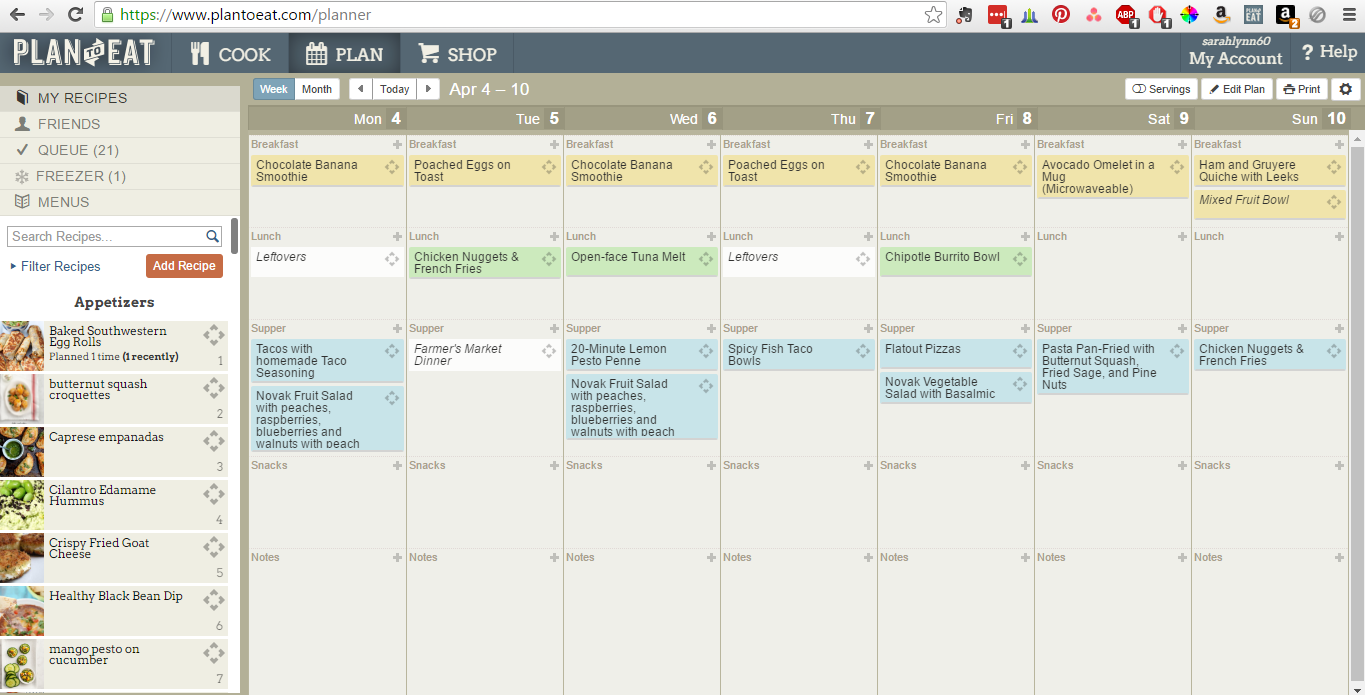
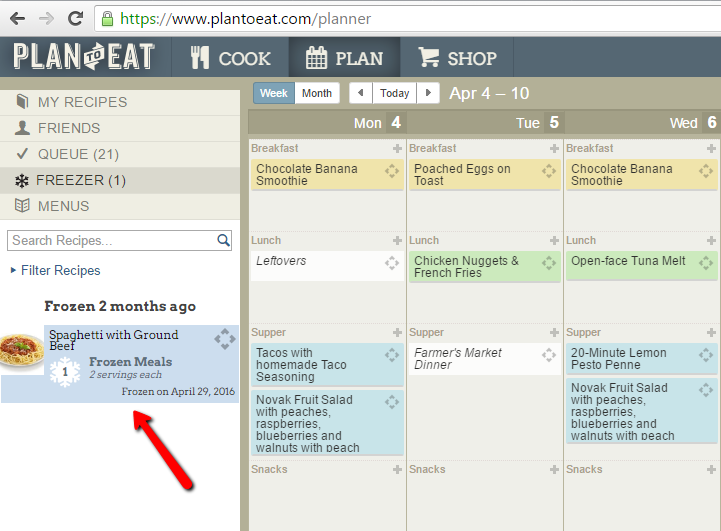
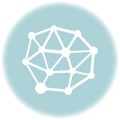


Leave a reply